This article provides a systematic guide to accessing and leveraging WooCommerce logs for troubleshooting and maintaining e-commerce operations. WooCommerce logs offer a detailed record of events, errors, and transactions, crucial for diagnosing issues within your online store.
Accessing WooCommerce Logs
To access WooCommerce logs, follow these steps:
- Navigate to WooCommerce Settings: Click on the “WooCommerce” tab in the sidebar menu to access the main WooCommerce settings page.
- Go to Status: Within the WooCommerce settings, select the “Status” tab to view the status information for your WooCommerce installation.
- Access Logs: Go to the tab “Logs” within the Status page. Here, you’ll find a list of available logs, including the WooCommerce error log and logs generated by plugins or extensions.
- Select Log: Choose the specific log file you wish to examine. WooCommerce logs are organized by date and time for easy navigation.
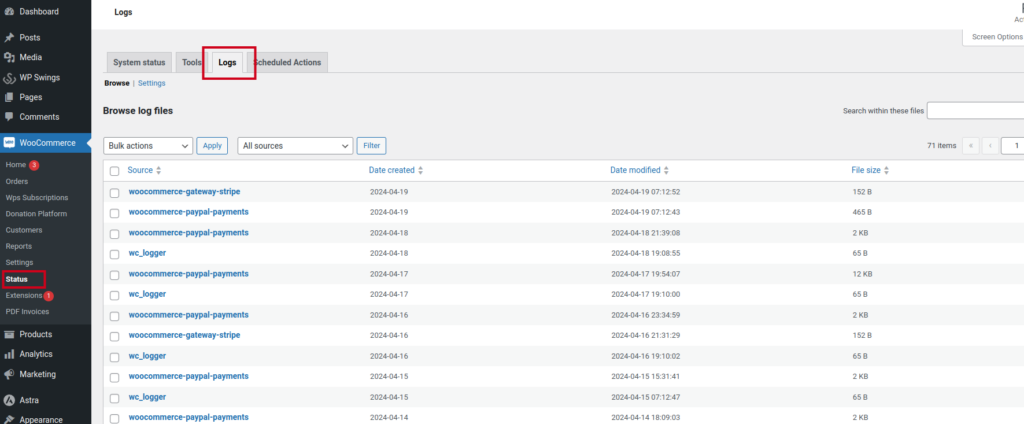
Interpreting WooCommerce Logs
Upon accessing a log file, you’ll encounter entries structured with the following components:
- Timestamp: Indicates the date and time of the logged event, aiding in chronological tracking.
- Severity Level: Specifies the severity of the event, such as “Notice,” “Warning,” or “Error,” guiding prioritization for resolution.
- Message: Provides a descriptive account of the event or error, facilitating comprehension of the issue.
- Additional Details: May include supplementary information like error codes, HTTP status responses, or transaction IDs, enhancing context for analysis.
Utilizing WooCommerce Logs for Troubleshooting
Utilize WooCommerce logs effectively for troubleshooting:
- Error Identification: Scan logs for errors or warnings indicative of operational disruptions.
- Root Cause Analysis: Employ log insights to diagnose underlying issues contributing to errors, discerning patterns or recurring anomalies.
- Action Implementation: Take appropriate corrective measures based on identified issues, which may involve updating plugins, adjusting configurations, or seeking expert assistance.
- Continuous Monitoring: Regularly monitor WooCommerce logs to proactively detect and address emerging issues, thereby preempting potential escalations.
Conclusion
WooCommerce logs serve as indispensable resources for maintaining optimal e-commerce functionality. Through systematic access and interpretation of these logs, businesses can efficiently troubleshoot errors, optimize operations, and sustain smooth online transactions. This technical documentation equips users with the knowledge to harness WooCommerce logs effectively, ensuring the seamless operation of their e-commerce ventures.
